🚀Install Our Chrome Extension
Access all Converteasly tools faster – right from your browser toolbar.
split single pdf into multiple pdfs
or click to browse
Select/Upload Any PDF File.
Enter Split From Pages To Split PDF From Given Page No With Commas Separated Or Enter Equal Split From Page To Split PDF Equally From Given Page No.
Click On Generate Button To Split PDF.
Scan QR Code Or Click On Download Button To Download Your Newly Generated PDFs.

Discover various applications and scenarios where Split Pdf can be effectively utilized
Splitting a PDF allows you to extract specific pages or sections of the document. This is useful when you only need a portion of the PDF's content and want to separate it into a standalone file. For example, you can extract a single chapter from a large book or isolate specific sections for reference or distribution.
Splitting a PDF helps manage large file sizes. If a PDF is too large to share or upload, splitting it into smaller files reduces the file size of each individual PDF. This can be beneficial when sending documents via email or uploading them to websites or document management systems with size limitations.
When you want to share specific parts of a PDF document with different individuals or groups, splitting the PDF allows you to create separate files containing the relevant content for each recipient. This way, you can tailor the information shared, avoiding the need to send the entire document to everyone.
Splitting a PDF can be useful for archiving and storage purposes. By splitting a large PDF into smaller files, you can organize and store individual sections or pages more efficiently. This simplifies retrieval and allows for more granular management of the document's content.
Splitting a PDF can optimize workflows by breaking down a complex document into smaller, more manageable parts. This allows different team members or departments to work on specific sections simultaneously, facilitating collaboration and speeding up document processing.
Splitting a PDF is beneficial when you have a combined document that needs to be separated into individual files. For example, if you have a PDF containing multiple invoices, splitting it into separate PDFs for each invoice makes it easier to handle, process, and distribute the invoices individually.
Splitting a PDF can help in creating different versions of a document. You can split the PDF at specific points in the content to create distinct versions with different sections or variations. This is useful when creating multiple iterations of a document, such as drafts, revisions, or localized versions.
Follow these simple steps to get your work done quickly and efficiently
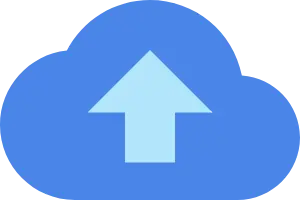
Upload Your File to the Server From MAC, PC, Mobile, etc.
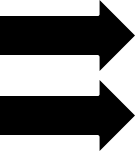

Let the Server Go to Work. Most of the Files are Computed in a Few Seconds.
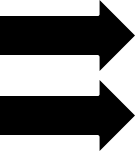
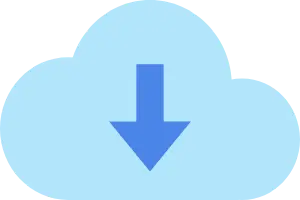
The Server will Provide a Link to Your Converted/Processed File.
Effortlessly transfer files from web to mobile with a single scan. No emails, no waiting - just instant results.
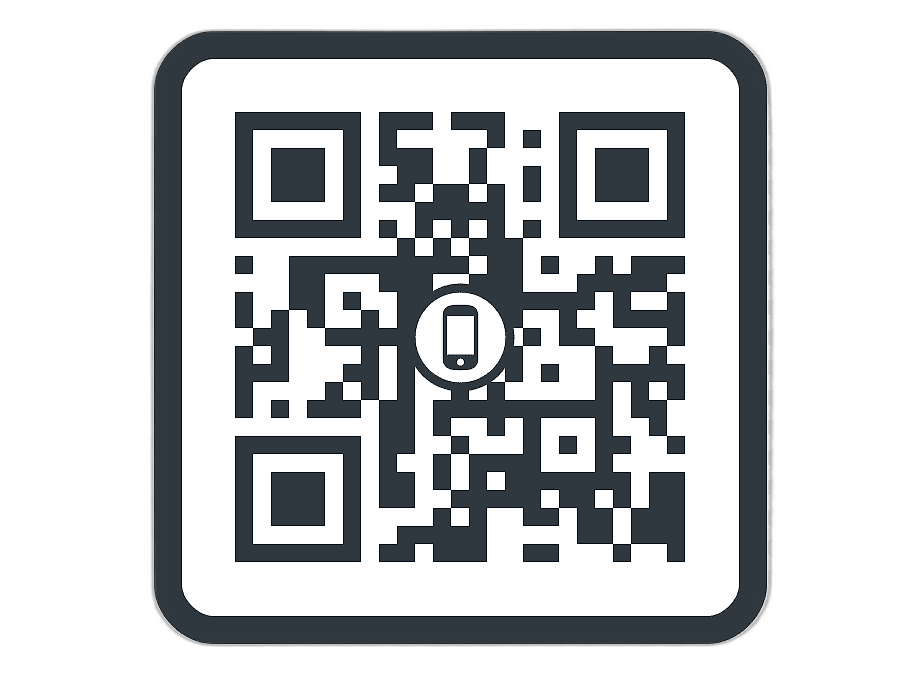
Experience professional-grade file conversion and editing tools without the complexity. No signups, no watermarks, no limits - just instant results.
Try Our Most Popular Tools:
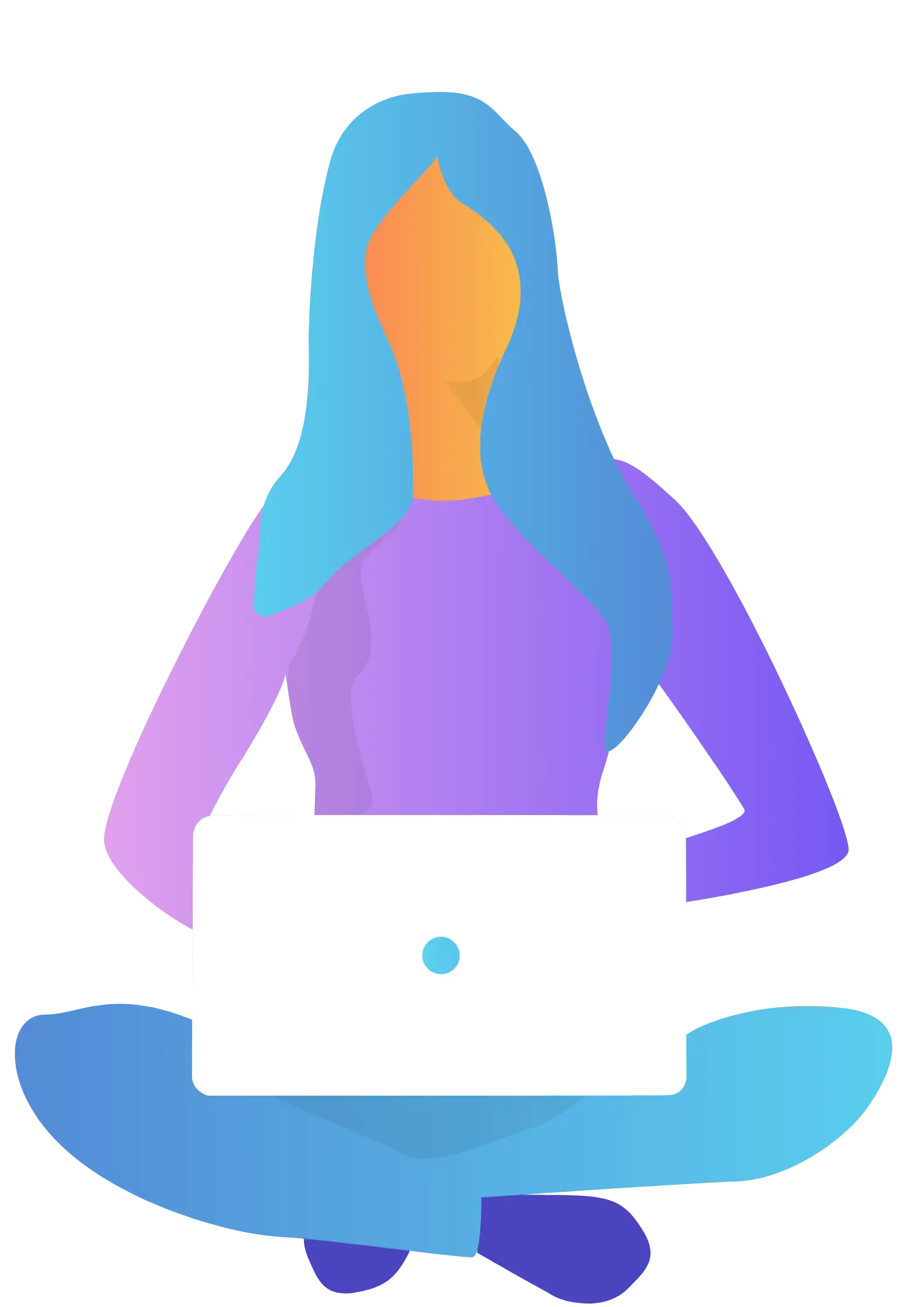
Get answers to common questions about Converteasly. Learn how our free conversion tools work and how you can get the most out of them.
Convert files in seconds with our optimized processing engine
Your files are automatically deleted after processing
Works perfectly on all devices and browsers
Wide range of conversion tools for all your needs
The best tips and tricks on managing digital documents

Easily convert AVIF images into universally compatible PDF documents for sharing, printing, and arch...
Read More >
Easily convert HEIC images from iPhones or iPads into universally compatible PDF documents without l...
Read More >
HEIF images are great for storage but can cause issues when sharing or submitting files. Converting ...
Read More >
you can extract a single chapter from a large book or isolate specific sections for reference or dis...
Read More >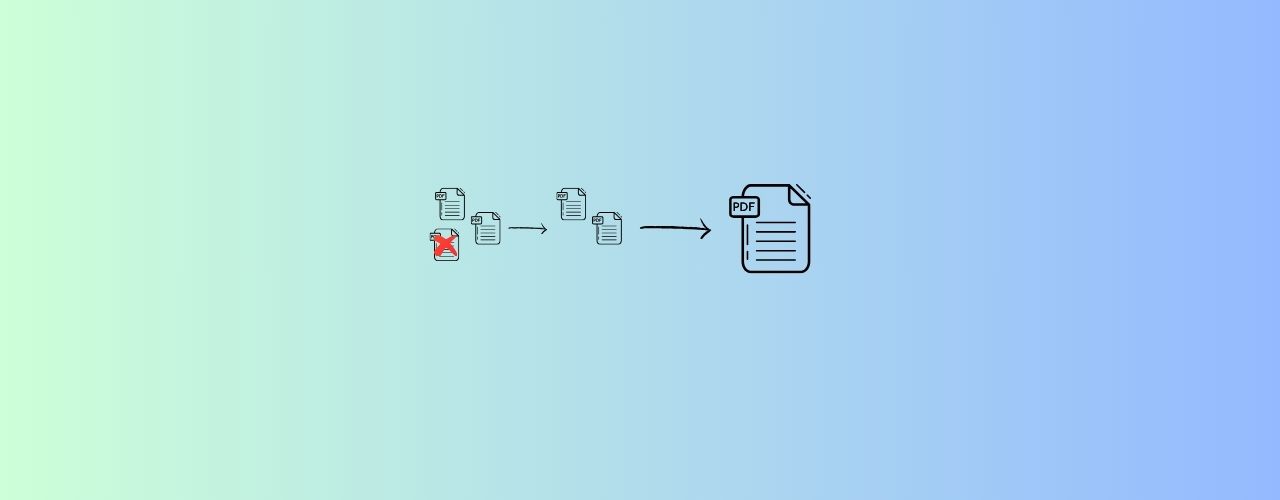
Merge PDF functionality is helpful for compiling e-books or digital publications. Authors or publish...
Read More >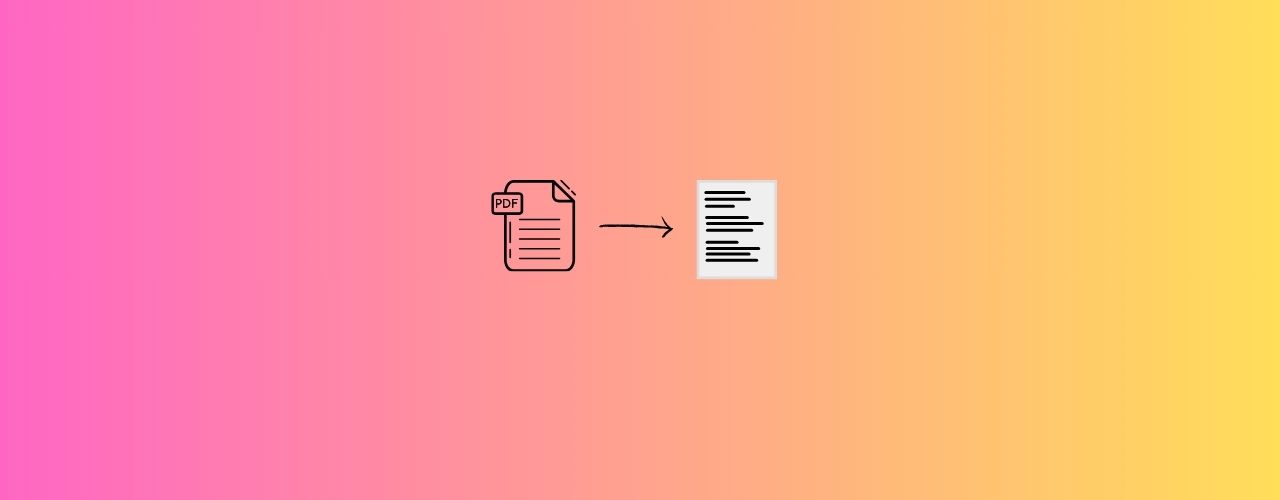
Converting PDF to text makes it easier to search for specific words, phrases, or keywords within the...
Read More >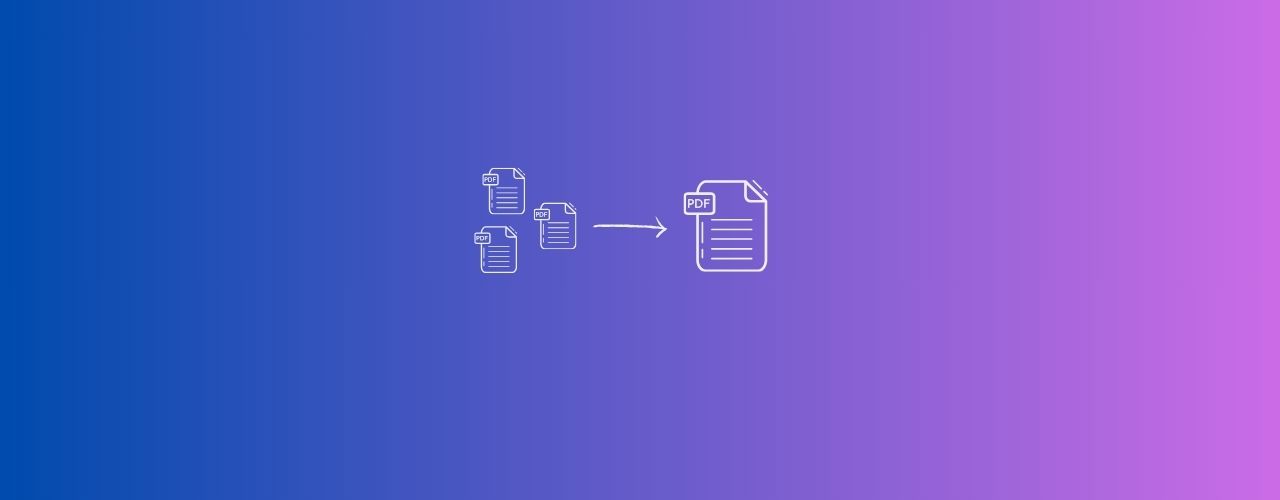
Merge PDF functionality is helpful for compiling e-books or digital publications. Authors or publish...
Read More >
Unlocking password-protected PDFs or removing restrictions can streamline document workflows, especi...
Read More >
When sharing sensitive or confidential documents, protecting the PDF ensures that only intended reci...
Read More >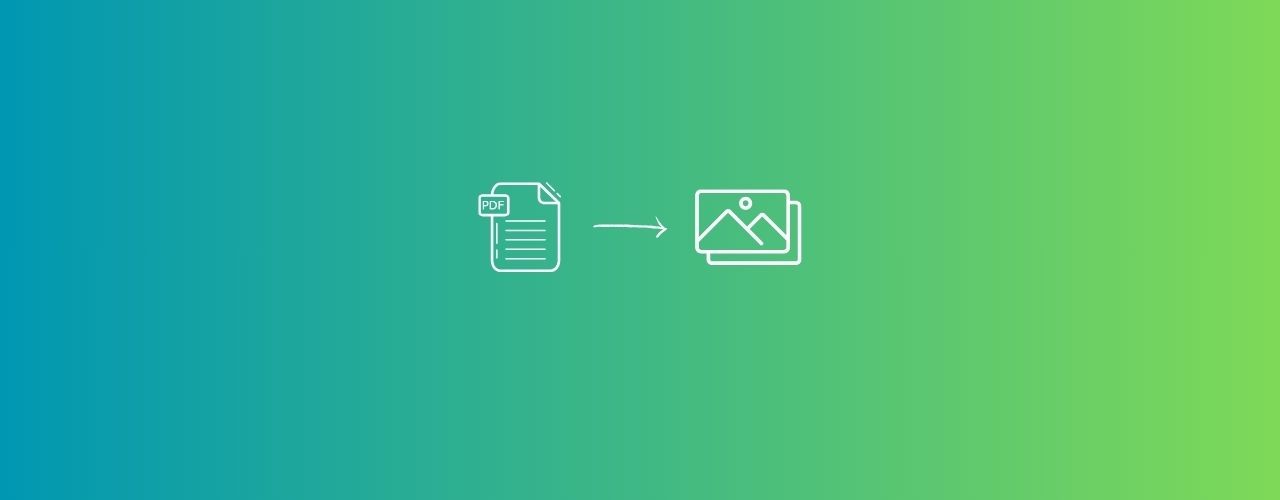
Simple steps to convert PDF to images online, at no-cost, no-registration, and no-installation neede...
Read More >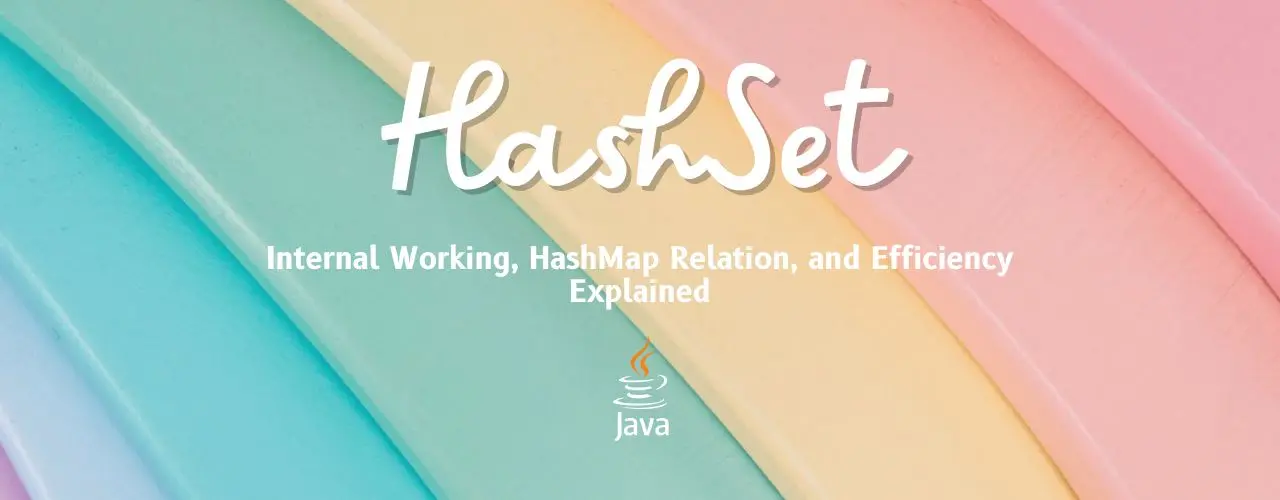
Understanding HashSet in Java: Internal Working, HashMap Relation, and Efficiency Explained
Read More >
Learn the difference between equals() and hashCode() in Java, their relationship, and why they matte...
Read More >💕© 2025 converteasly.com - Made with love for the people of the internet.