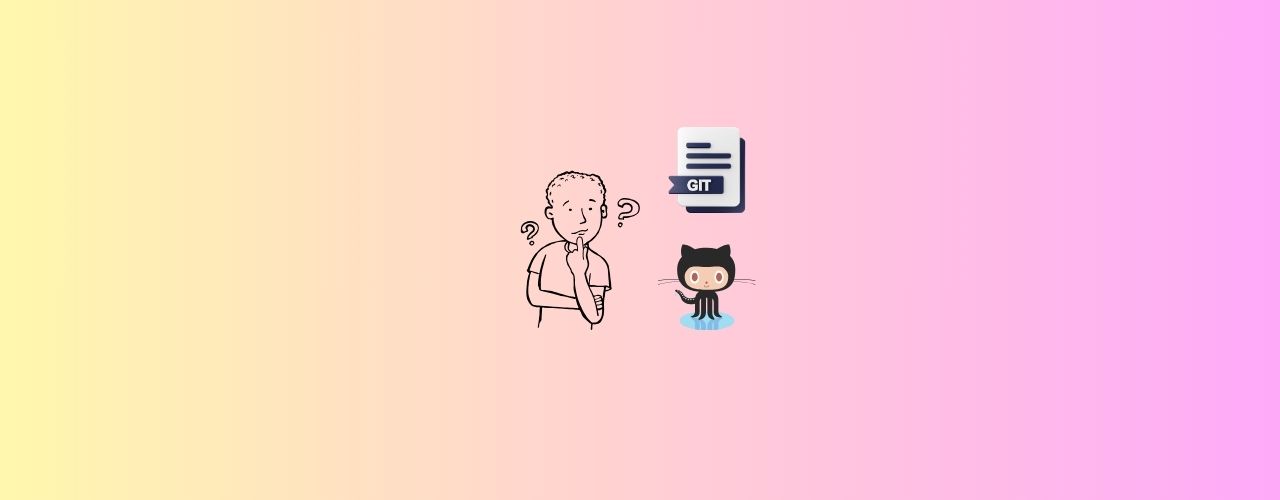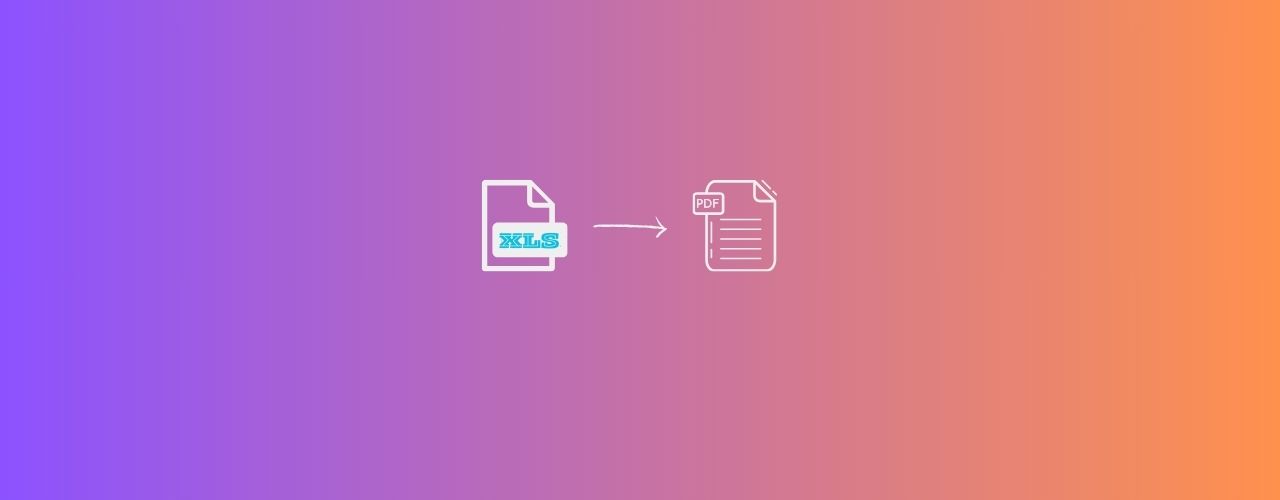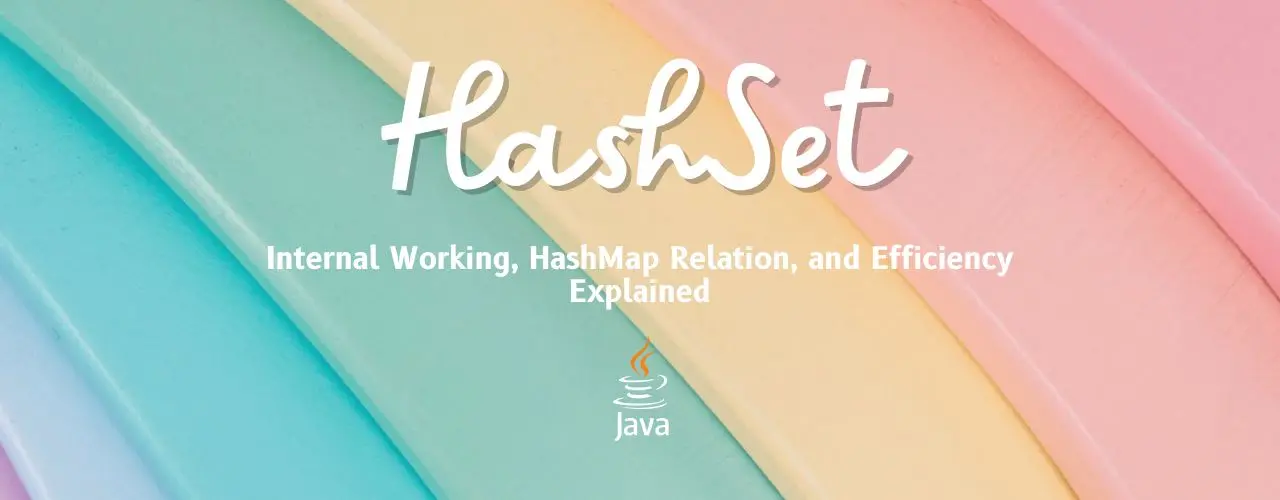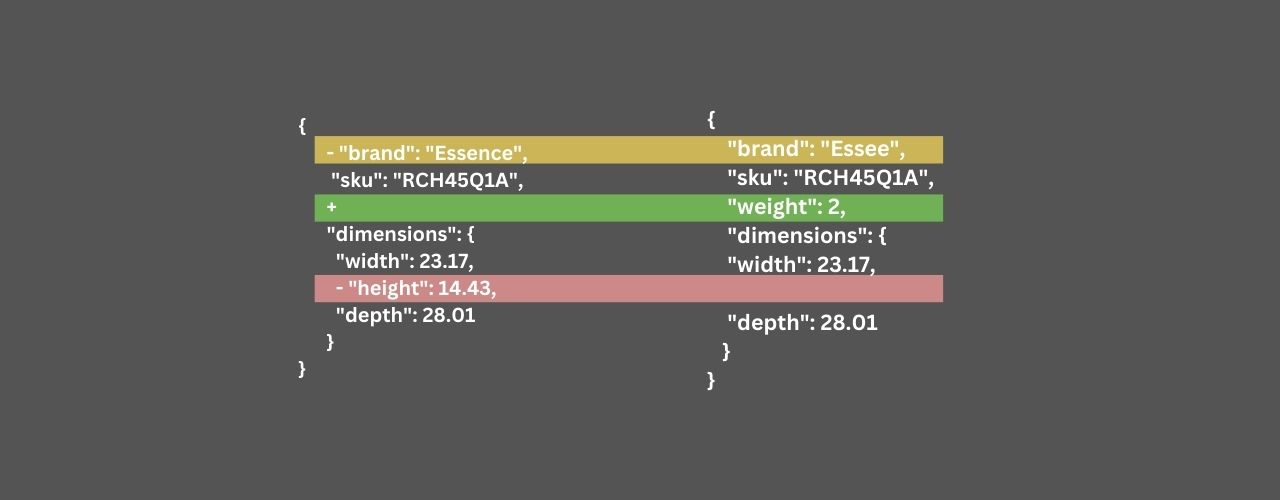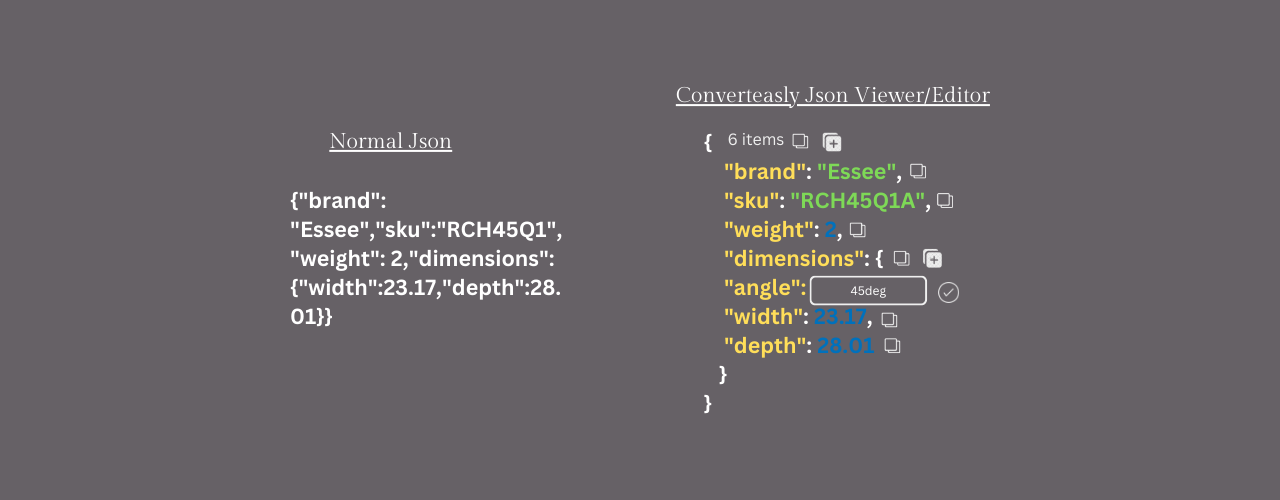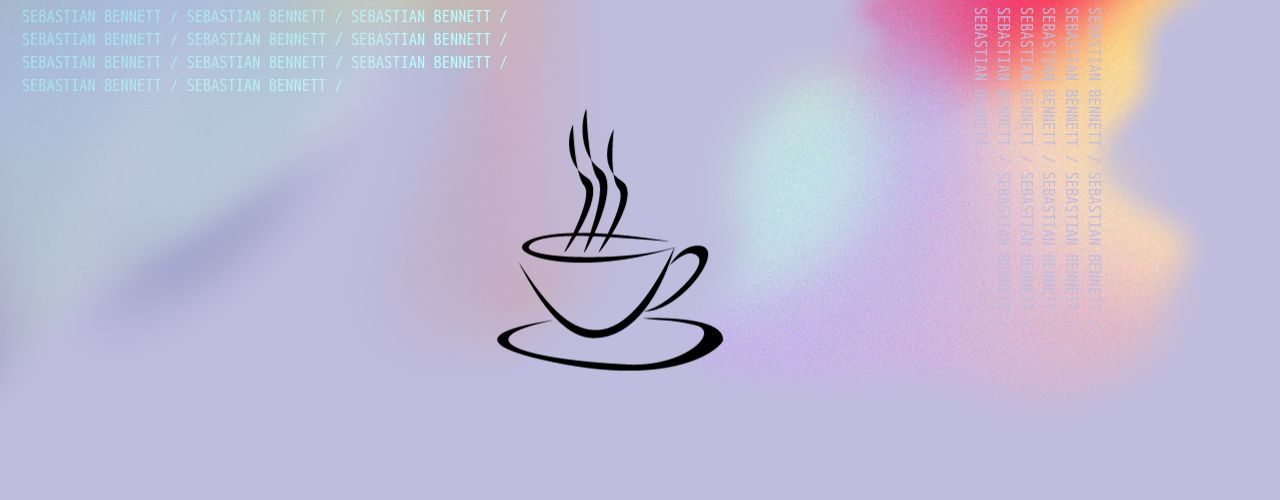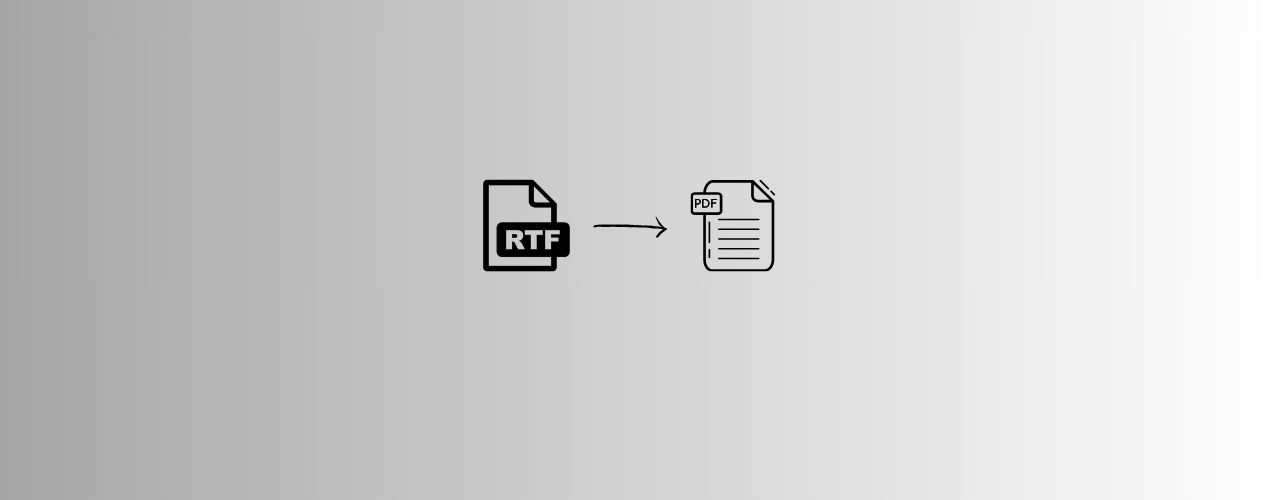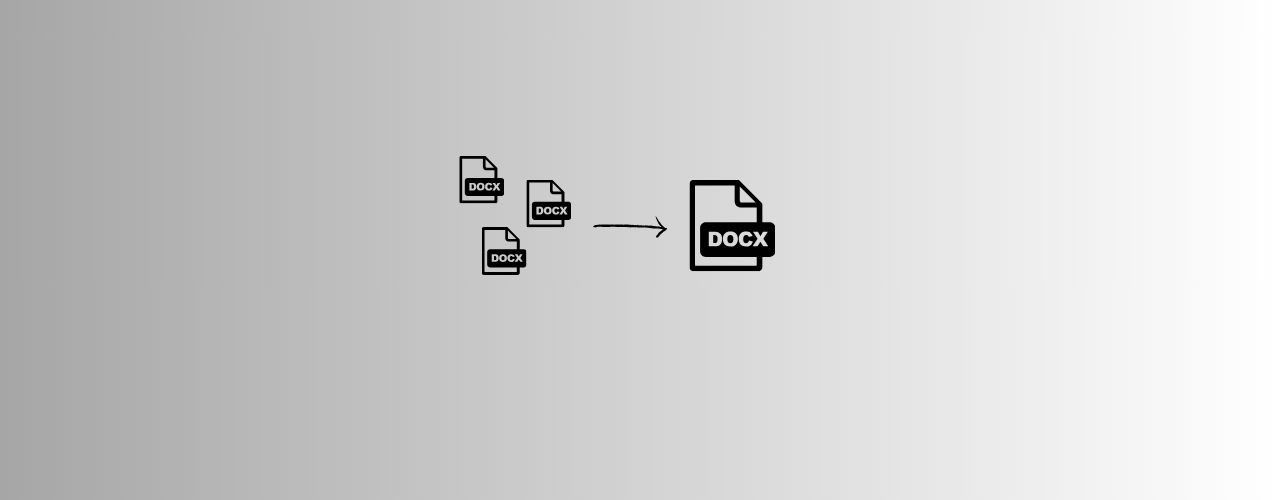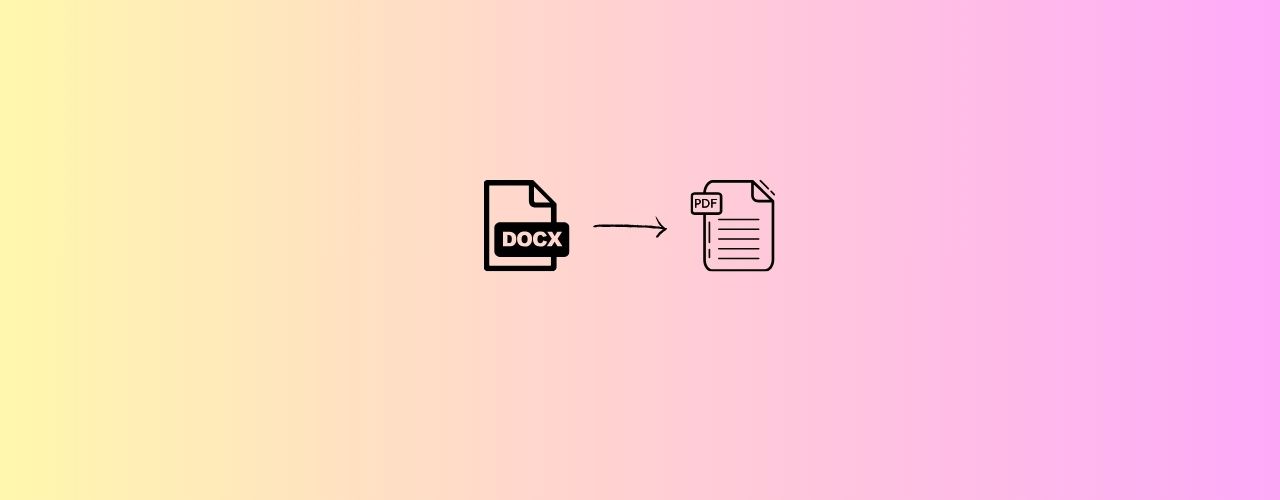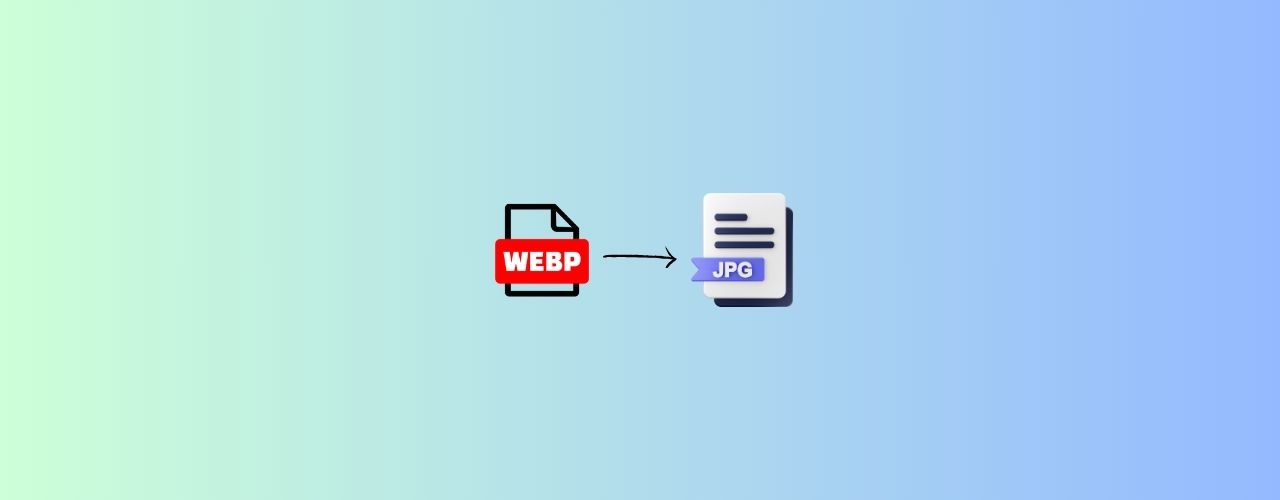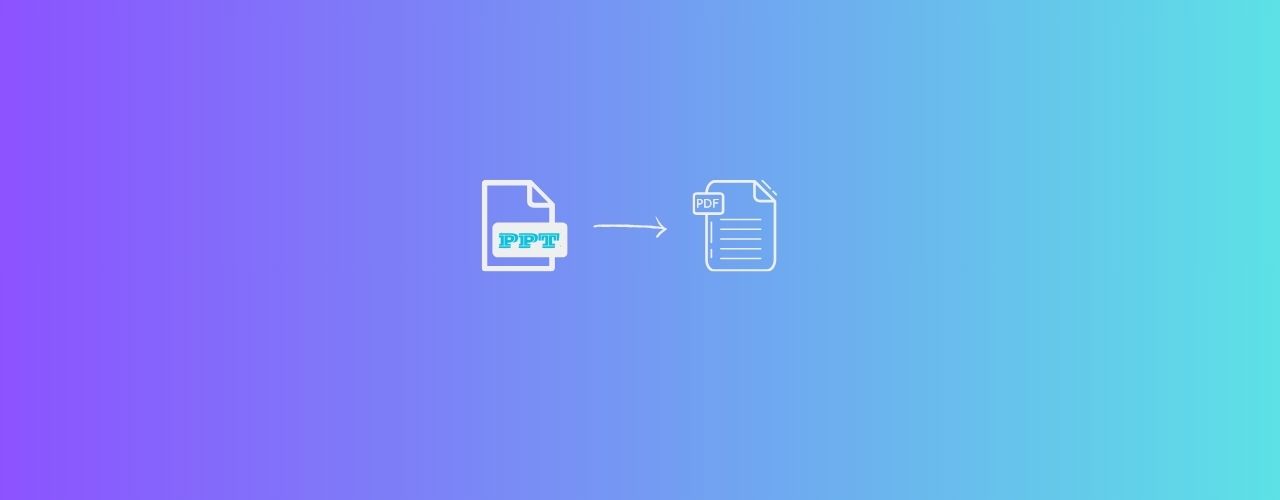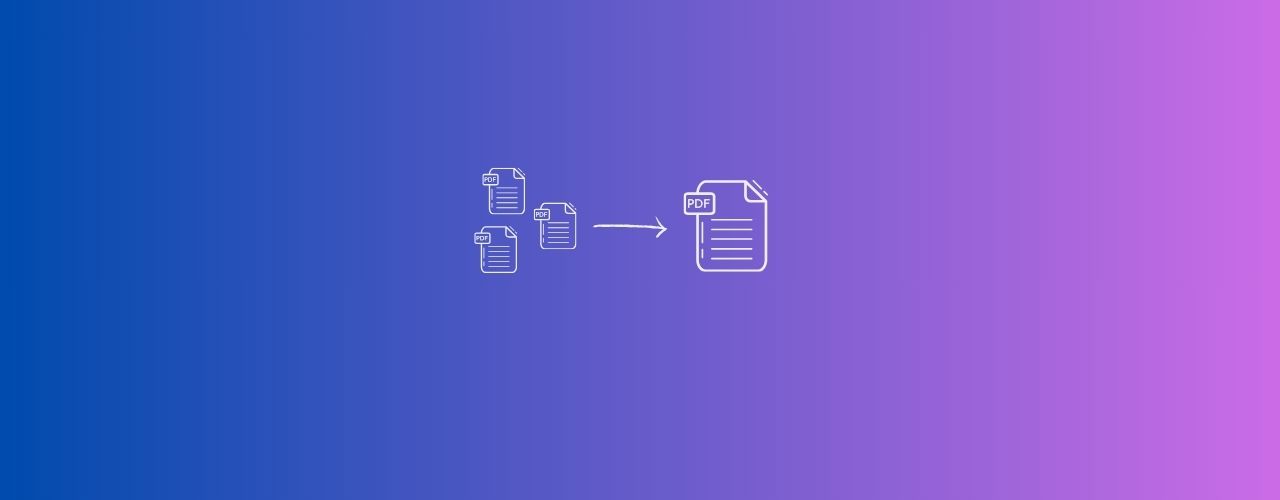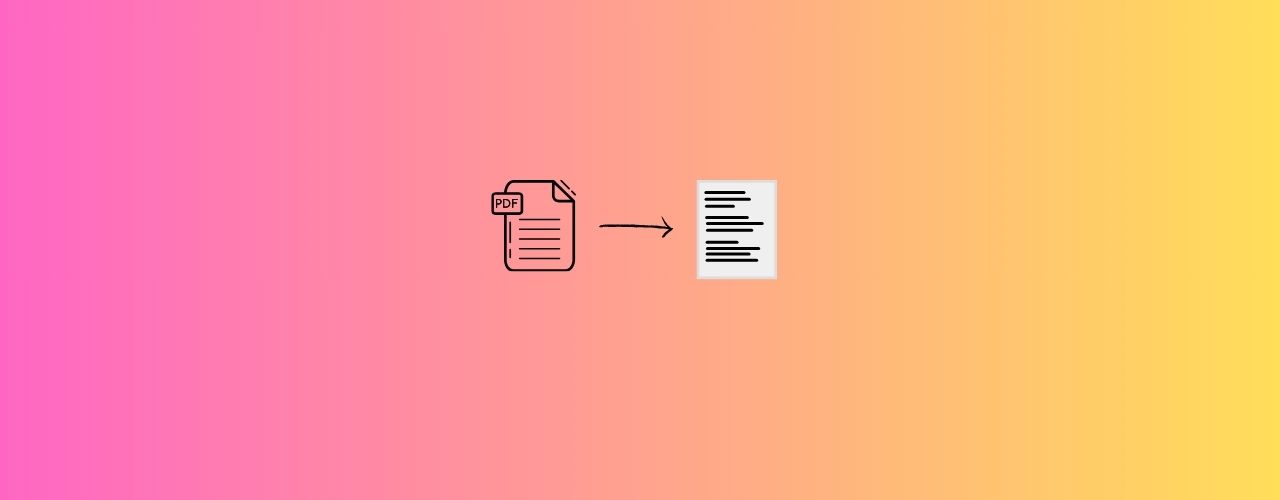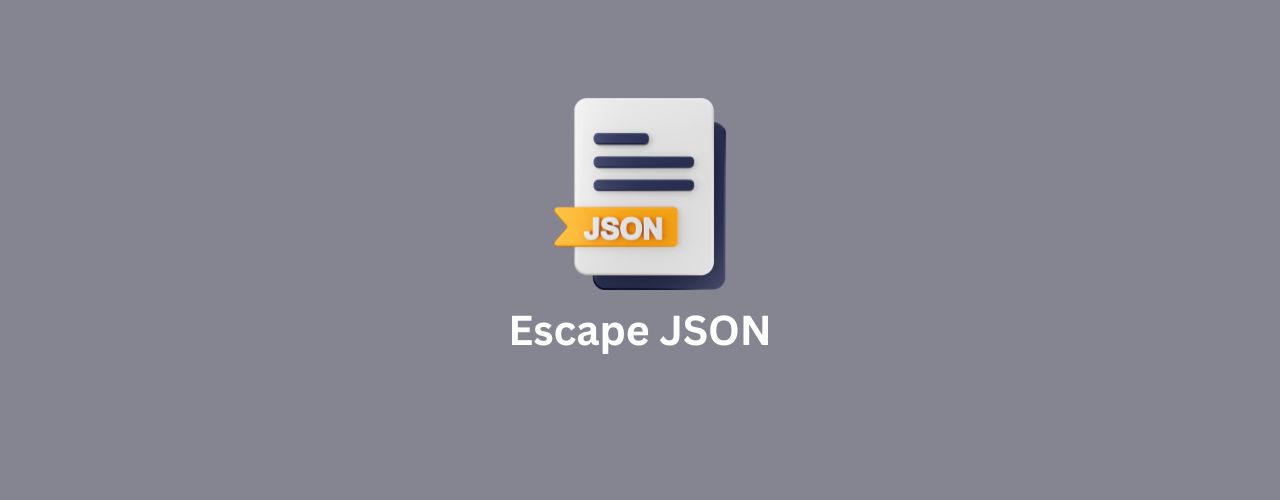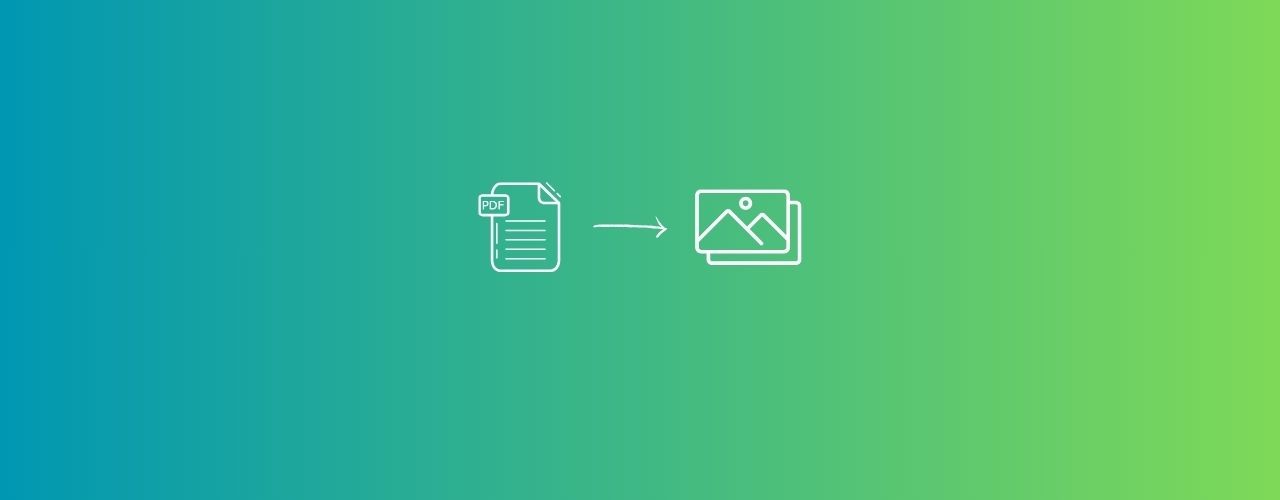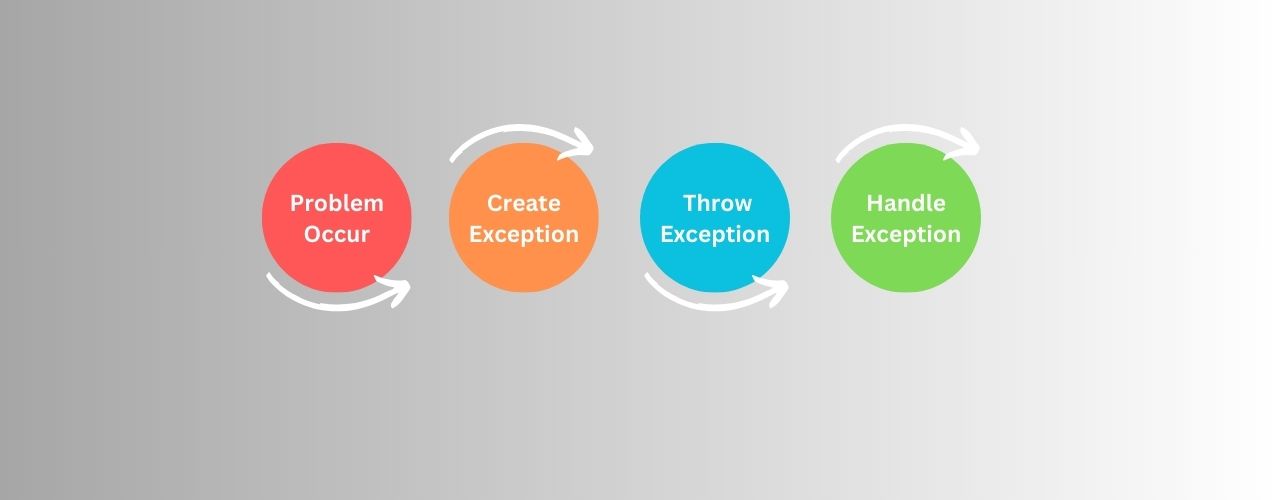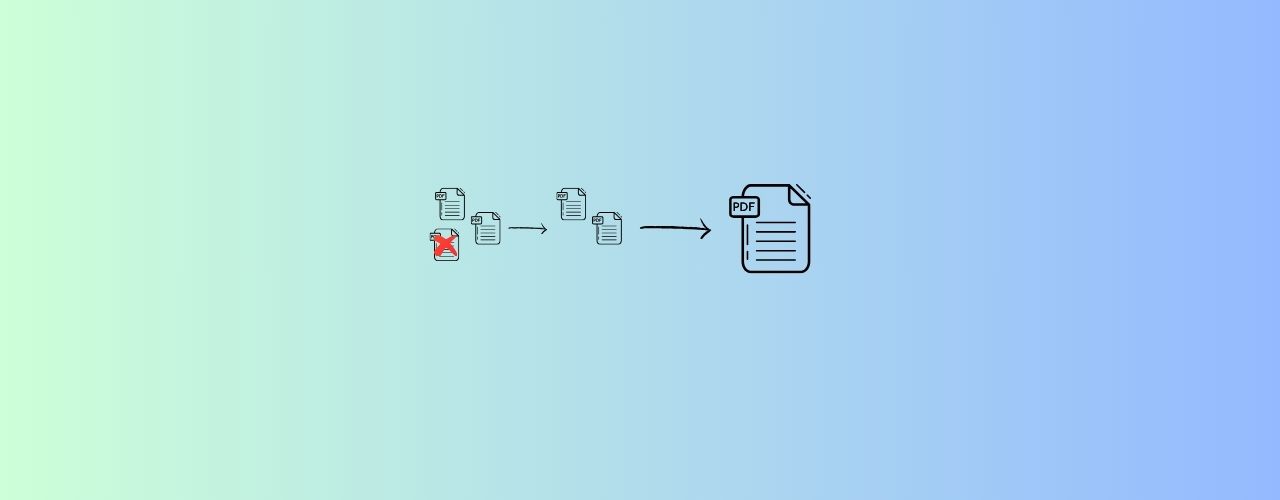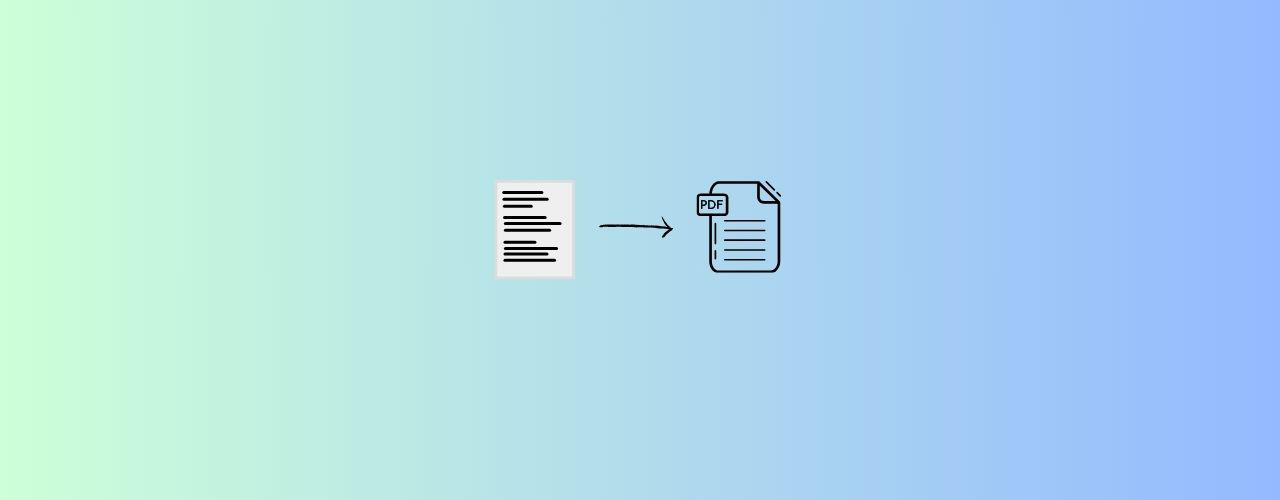If you're diving into the world of coding, you've probably heard about Git and GitHub. They're like the dynamic duo of version control, helping developers manage and track changes in their code. Let's break down these tech superheroes into plain English with some easy examples.
Understanding Git: The Superhero of Version Control
Imagine you're writing a story, and you want to keep track of every draft without creating a million different files. That's where Git comes in.
What is Git ?
Git is like your story's time-travel machine. It lets you save different versions of your code, so if you mess up, you can go back to a previous version and start again.
How to Use Git Locally:
Initializing a Git Repository:
git init
This command starts a new Git repository. It's like telling Git, "Hey, I want to track changes in this folder."
Adding Changes:
git add filename
This tells Git to start tracking changes in a specific file. It's like saying, "Hey, Git, keep an eye on this part of my story."
Committing Changes:
git commit -m "Your message here"
This is like saving a new version of your story with a note. It helps you remember what you changed.
Checking Status:
git status
This command tells you what's going on. It's like asking Git, "Hey, what's the status of my story?"
Introducing GitHub: Where Your Story Goes Global
Now, let's say you want to work on your story with friends. Sending the whole document back and forth could get messy. This is where GitHub, our superhero sidekick, steps in.
What is GitHub ?
GitHub is like a library for your story. It's a place where you and your friends can collaborate on writing, editing, and saving your story without stepping on each other's toes.
How to Use GitHub:
Creating a Repository:
Click the "+" sign in the top right corner of GitHub and select "New repository." Give it a name and click "Create repository."
Cloning a Repository:
git clone repository_url
This is like checking out a copy of your story from the library. Now you have your own version to work on.
Pushing Changes:
git push origin main
After making changes to your story, this command sends those changes back to the library (GitHub). It's like returning a revised copy to the librarian.
Pulling Changes:
git pull origin main
If someone else made changes to the story, pulling fetches those changes to your copy. It's like getting the latest edition of your story from the library.
Branching:
git branch branch_name
git checkout branch_name
Imagine you want to write an alternative ending to your story without changing the original. Branching is like creating a parallel universe for your story.
Merging:
git merge branch_name
When you're happy with your alternative ending, you can merge it back into the main story. It's like weaving different threads into the same narrative.
Conclusion:
Git and GitHub are your dynamic duo for version control. Git helps you manage changes locally, like your personal time-travel machine. GitHub extends that power globally, making collaboration smooth and efficient.
So, whether you're writing a story or crafting code, Git and GitHub have got your back. Happy coding!